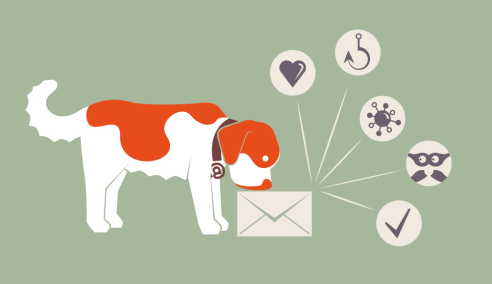E-Banking: How to pay your bills securely online
Safe surfing
Find out how to protect your online account against cyber-attacks.

Protection for your online account
Financial institutions use various technical measures to provide the best possible security when e-banking. They protect their systems and data transfers with customers and even check individual transactions for correctness.
Still, as an e-banking customer, you will have to do your bit, too. It is important you protect your own devices and remain conscious of security when dealing with your online account.
Your contribution to security
At the right address?
Always enter the address for your financial institution’s log-in page manually via the browser address line. That way you can be sure that you are navigating to the correct website. Never use any links, for instance those sent to you via e-mail!
Distracted?
You will notice even the smallest manipulative interference on your e-banking account website if you concentrate on what you are doing. Don’t open any other Internet pages or e-mails while e-banking, and don’t let yourself get distracted.
Secure connection?
Ensure that you are using a «secure» connection («https» and the lock symbol showing in the address line), and that the address shown in your browser is correct.
System interruption or error message?
If there is a system interruption while e-banking (for instance a white screen suddenly appears), or if there are any unusual error messages, especially during log-in (for instance: «The system is currently overloaded. Please try again a bit later»), you should immediately terminate the connection and notify the support/help desk of your financial institution.
Terminated your e-banking session correctly?
Terminate your e-banking session correctly via the function provided to do so. Simply click on «Log out», «Close» or «Exit». That way, you close down your online account and protect it against third party access.
«Is something wrong?
Contact your financial institution immediately!»
The contribution of the financial institutions
Protected data transfers
Data are transferred from the customer device to the financial institution in encrypted form and can therefore not be seen or even manipulated by third parties.
Protected data access
Passwords, TAN processes and other means of user identification ensure that e-banking facilities can only be used by authorised people.
Transaction monitoring
All payments transferred by customers pass through special test routine rules before they are executed. Unusual payments, such as international remittances, are submitted to additional checks before they are executed and may have to be confirmed manually by the user.
A high level of security
Compared to international peers, Swiss financial institutions provide a very high level of security. Mandatory standards and controls (audits) ensure that these high standards are maintained.
E-banking without leaving a trace
Your browser stores a multitude of information (e. g. your history, temporary Internet files and cookies). If any third parties get access to your computer, they will easily find the way to your e-banking.
Empty browser cache
You can delete any stored data in your browser by emptying the browser cache when logging off from your e-banking session.
Detailed information on this can be found in the instructions for: Chrome | Android Chrome | iOS Chrome | Firefox | Edge | Safari | iOS Safari
Surfing privately
If you use the incognito or private modus, your browser won’t store any data. To do so, open a new incognito window (Chrome) or a new private window (Safari, Edge, Firefox).
Chrome: Click the three dots on the top right and select option «New Incognito Window». Or simultaneously press «Ctrl + Shift + N» / «Shift + Cmd + N».
Firefox: Klicken Sie auf die drei Striche oben rechts und wählen Sie die Option «Neues privates Fenster». Oder verwenden Sie die Tastenkombination «Ctrl + Shift + P» / «Shift + Cmd + P».
Edge: Click the three horizontal dots on the top right and select option «New InPrivate Window». Or simultaneously press «Ctrl + Shift + P» / «Shift + Cmd + P».
Safari: Under «File», select «New Private Window». Or simultaneously press «Shift + Cmd + N».
Course «eBanking – but secure!»
Still insecure? Attend an «eBanking – but secure!» course in your vicinity to learn how you can protect yourself with our «5 steps for your digital security» and simple rules for secure e-banking.